If you are like me, you have multiple Skype accounts, one for work related stuff and another for personal stuff, or perhaps even more. You may also just have the desire to have that but have not found an efficient way to have these working on the same system. The main thing necessary is to start Skype with a /secondary option/argument So in a typical 64-bit windows system with default installation path, you will start it as follows
"C:\Program Files (x86)\Skype\Phone\Skype.exe" /secondary
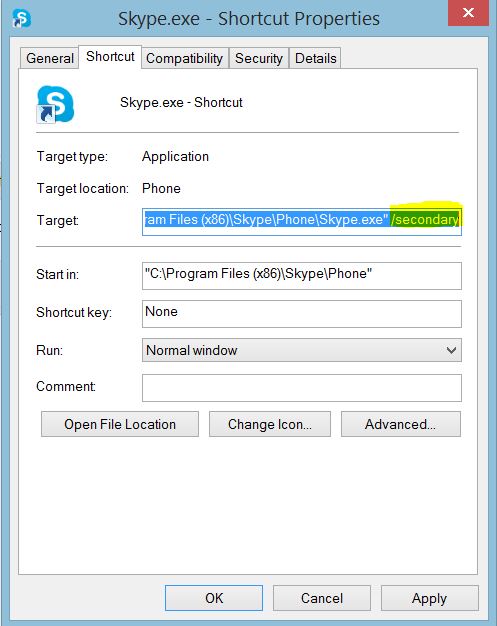
Of course, normally you will not want to start via a command-line so the sane thing to do is to edit your Skype shortcut >> right-click on the shortcut and select properties >> add /secondary to the target. For me I pin this to my taskbar when done.
This allows me to launch multiple instances of Skype; I do not know the limit but I can start more than 3 instances, one caveat here is that you cannot have all of then startup and auto-login as only one user can auto login but that is fine by me.